The Wild, Untamed, and Exciting World of Passkeys
In today's digital landscape, securing user authentication is more critical than ever. Recently, I explored the benefits of using Yubikeys and...
2 min read
Stephanie Goetz : Aug 8, 2025
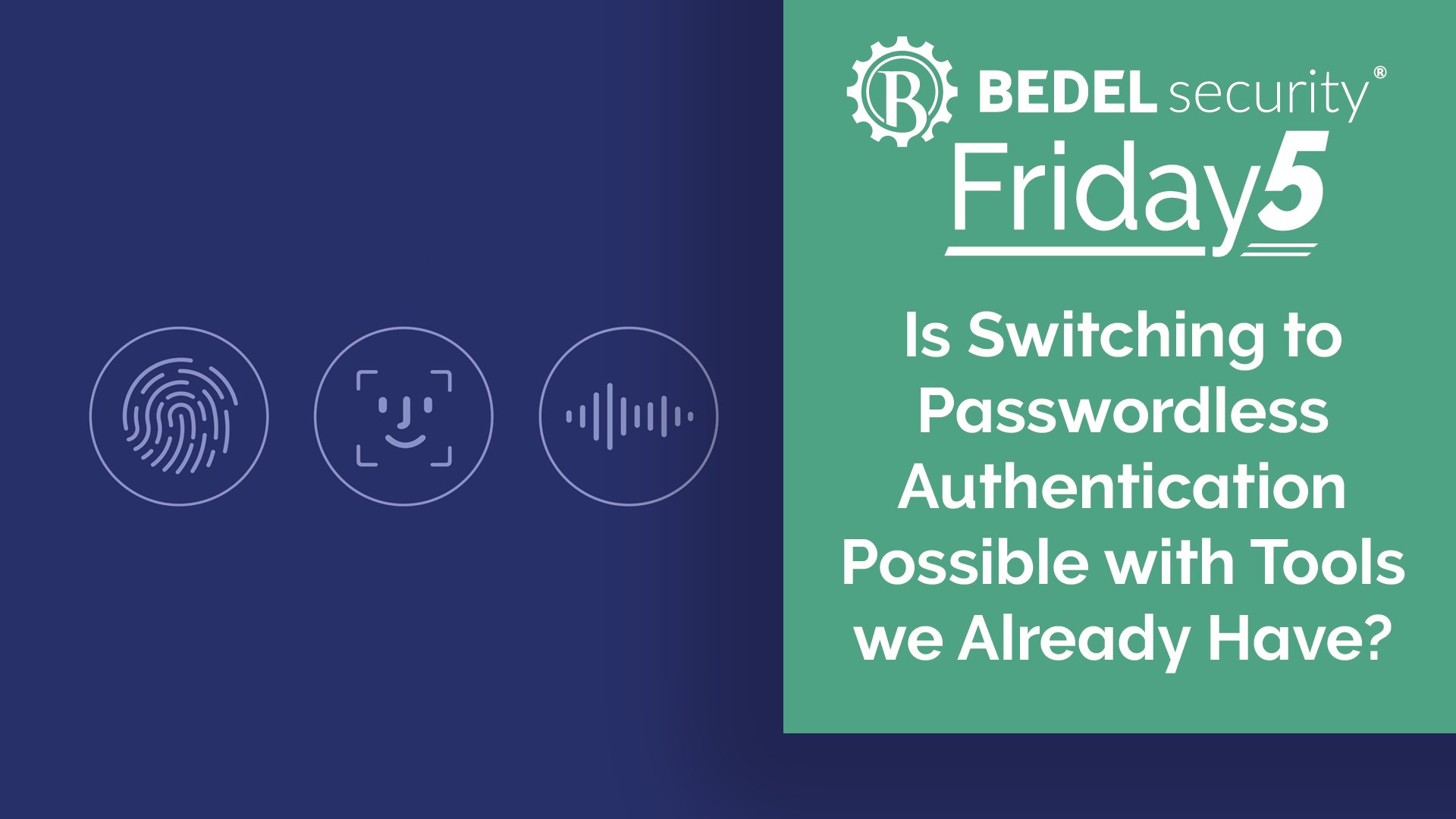
We are all facing password fatigue, and many institutions we work with are asking for longer passwords and more of them to pair with authenticator apps and services, which cost extra on top of perhaps password managers for all those passwords.
Hear me out…what if we leapfrogged to the next step in strategy, passwordless authentication with an improved user experience and no extra cost? Admittedly, I have not spoken with examiners and auditors on this yet, and I’d highly recommend doing so if you plan to pursue this path.
The theory here is that using Windows 10 or 11 (specifically Windows Hello) and Microsoft 365 can set up a passwordless authentication requirement for personal computer login without requiring an external MFA solution.
Passwordless authentication replaces the traditional password with alternative, more secure methods such as biometrics, security keys, or one-time codes. The primary goal is to authenticate the user in a way that is resistant to most common attacks, while making the sign-in process faster and more intuitive. The authentication requirement can use a combination of any of the below methods.
Windows Hello leverages a combination of biometrics or PINs, device hardware (TPM chip), and cryptography. When a user sets up Windows Hello for Business:
With an M365 license—whether Business, E3, E5, or a similar enterprise plan—you may have access to Azure Active Directory (Azure AD). Azure AD supports multiple passwordless authentication options, including Windows Hello, Microsoft Authenticator, and FIDO2 security keys.
Switching to passwordless authentication with M365 and Windows Hello could be an affordable and simple solution to adding Multifactor Authentication for endpoint and other logins. With passwords being difficult to manage and a pain for most users, not to mention the security risk, perhaps we have the answer already in our technology stack?
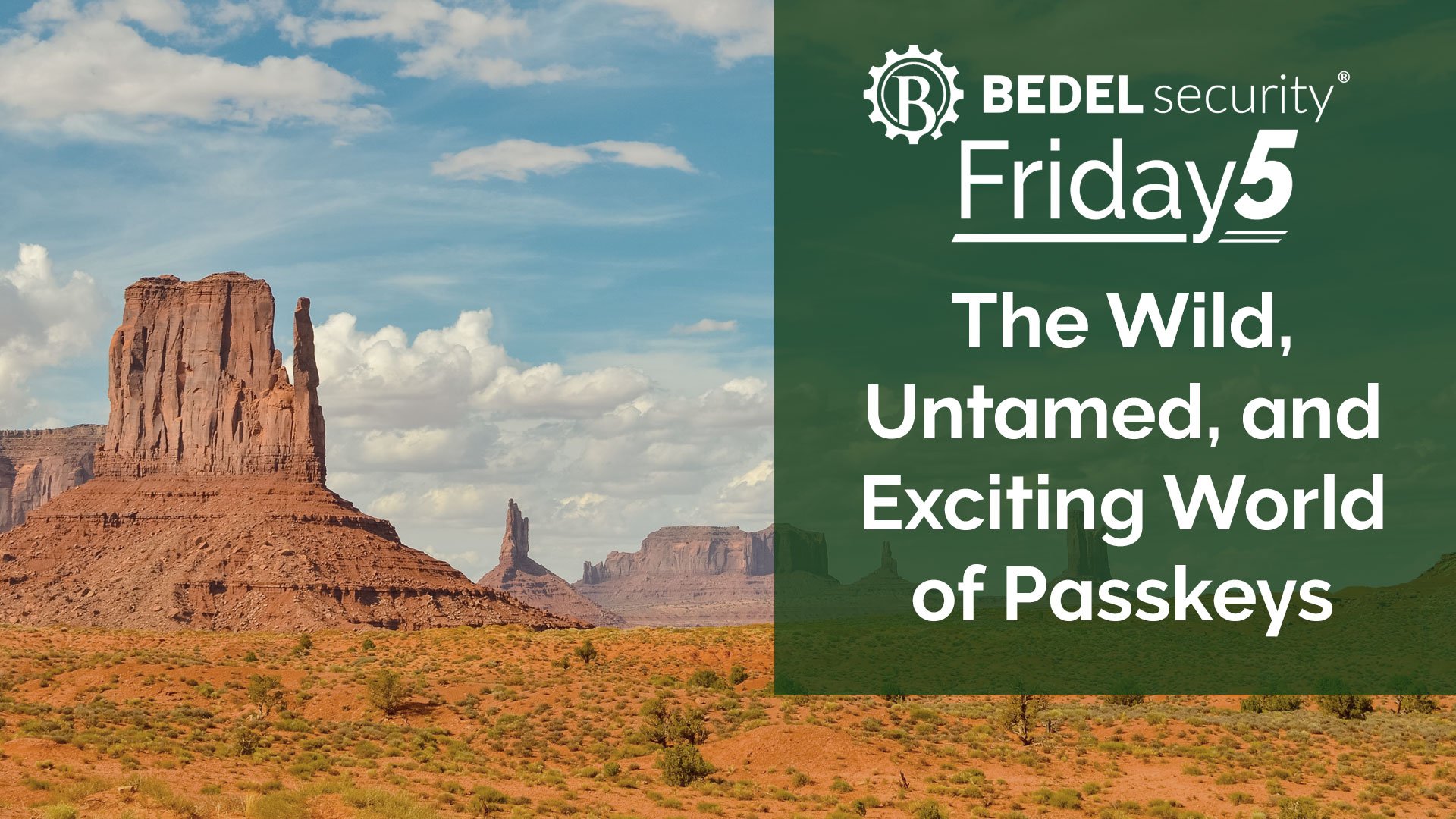
In today's digital landscape, securing user authentication is more critical than ever. Recently, I explored the benefits of using Yubikeys and...
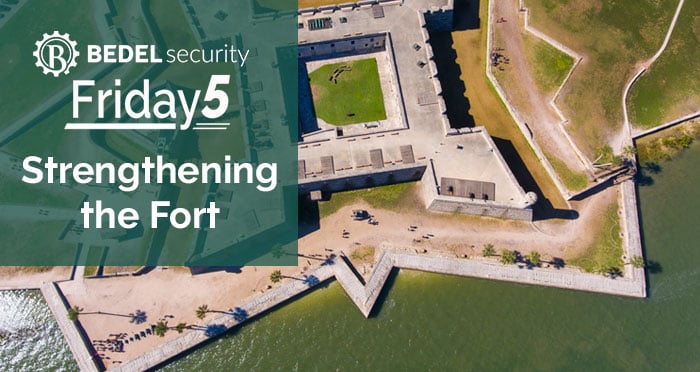
In an era dominated by digital advancements, the financial industry stands at the forefront of technological innovation. As financial institutions...

For years, having long and complex passwords has been ingrained in us as a requirement, so it may seem strange to consider eliminating passwords...